This year, my district will be starting off remotely with our students, which means our first day of school will be held virtually! This will be a first for me along with so many other teachers out there. I have compiled some ideas for Zoom Meeting tips for the first day of school. Although this post will be referring to Zoom, many of these ideas will also work with other virtual meeting platforms.

Zoom Meeting Instructions
One suggestion to help your Zoom Meeting setup go smoothly is to create a tutorial for students and parents. Tutorials can be made by recording a screencast or you can take screenshots and create a PDF instruction guide. You can send this tutorial out to families prior to the first day of school. This will help ensure that students know the basics of how to use the platform. Some things you may want to cover in the tutorial are:
-How to join a meeting
-How to turn on/off camera
-How to mute/unmute
-Selecting an appropriate Zoom meeting name (ie. full name)
-Zoom meeting backgrounds: how and when to use them
-How to leave a meeting
-Don’t share the class link with others
You can also find lots of tutorials on YouTube that you can share out.
Zoom Meeting Etiquette Tips
At the beginning of the year, teachers spend a lot of time teaching routines and procedures. We know that by establishing our expectations with our students, it sets us up for the rest of the year. Likewise, the same goes with an online start. When you meet with your students, you will want to review the rules and procedures for Zoom meetings.
One way to do this is by using a premade slideshow that can be shared with your students during a Zoom Meeting. In the presentation, you can cover the following expectations:
-Be prepared and on time
-How to raise your hand: either physically or using the Zoom icons
-Choosing a quiet spot free from distractions
-Stay in the same place and do not travel with your device
-Stay in the meeting until the end (do not walk off camera)
-Joining a Zoom Meeting without siblings, pets, toys, etc.
-Be mindful of not making silly faces or putting your face up close to the camera
-Eat before or after your meeting, not during
-Stay on mute when you are not talking
-Be respectful in the chat and on video
-Dress appropriately
-Have fun!
Depending on the age of your students, it will be helpful to review these rules each day for the first few days of instruction. If you are looking for an example, check out this Do’s and Don’ts for Virtual Meetings product.
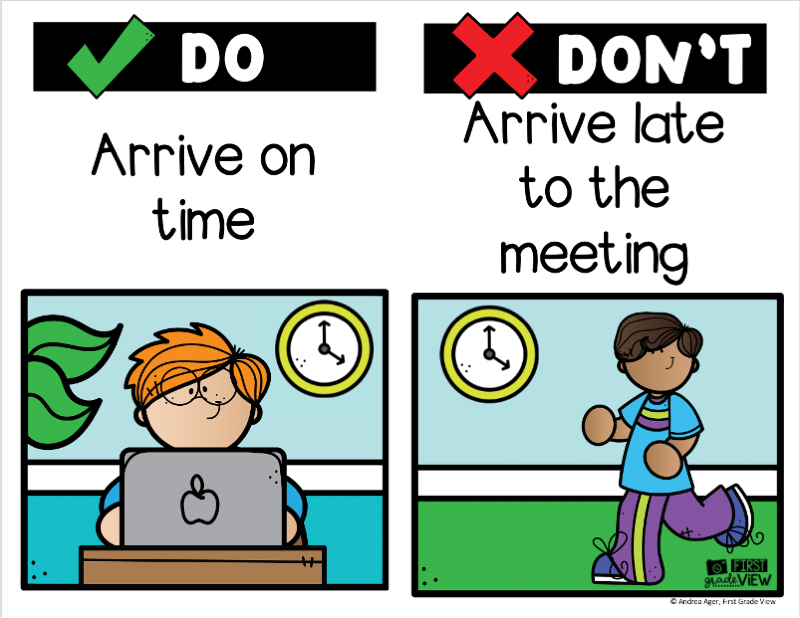
Practice Makes Perfect
Once your students know the rules and expectations, you will want to spend some time having them practice. This is one of the most important Zoom meeting tips! Demonstrate how to mute and unmute yourself and have the students try it out on their device. Show them how to turn their camera on and off. Teach them how to raise their hand or select a reaction by using the features included in Zoom.
One of the best ways to practice these procedures is by using Zoom visual cue cards. Simply hold up a card to visually give directions. These come especially handy if your students have not quite mastered using the mute feature. Let’s be honest, it can take first grades a while to master this! You can get these cards for free here: Zoom Visual Cue Cards.
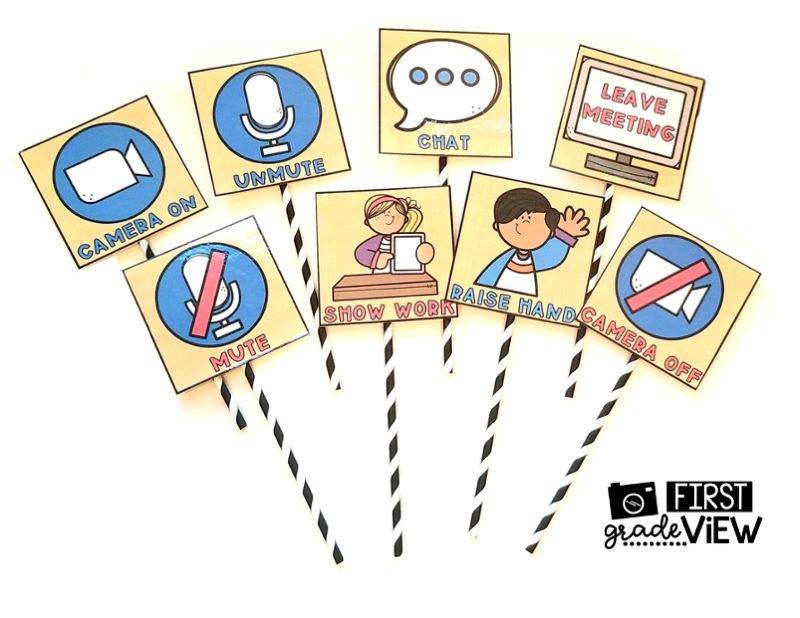
Zoom Meeting Issues
As we all know, technology does not always cooperate. Therefore, it is important to have a plan in place for issues that may arise in a Zoom meeting and communicate it to students. Here are some Zoom meeting tips for issue that may arise.
Lost Connection
Have a procedure in place for what you want students to do if they lose connection to a meeting. For example,
Step 1: Attempt to rejoin the meeting
Step 2: If you are unable to rejoin the meeting after 2 attempts, move on to the next item on the class agenda
It is also important to have a procedure in place in case you lose your connection. When the host loses connection, Zoom will automatically assign another person in the meeting as the host. Let your students know what they should do if this were to happen.
No Audio
Sometimes, students may enter a meeting and forget to have their audio on or their sound may not be working. Be sure to tell your students the procedure you want them to follow in case this happens to them.
Zoom Meeting Best Practices
Once you have established all the rules and procedures with your students, you can start using Zoom to engage your students. The following are some of the tools you can use to increase engagement:
Share Screen
Use this feature to share slideshows, websites, show images with a document camera, or allow your students to share their screen during a presentation. In settings, you can determine who will have the ability to share their screen. You can select host only or all participants. For safety purposes and to avoid Zoom intruders, you could have your meeting set to “host only” and give permission to one student at time to share their screen during the Zoom meeting.
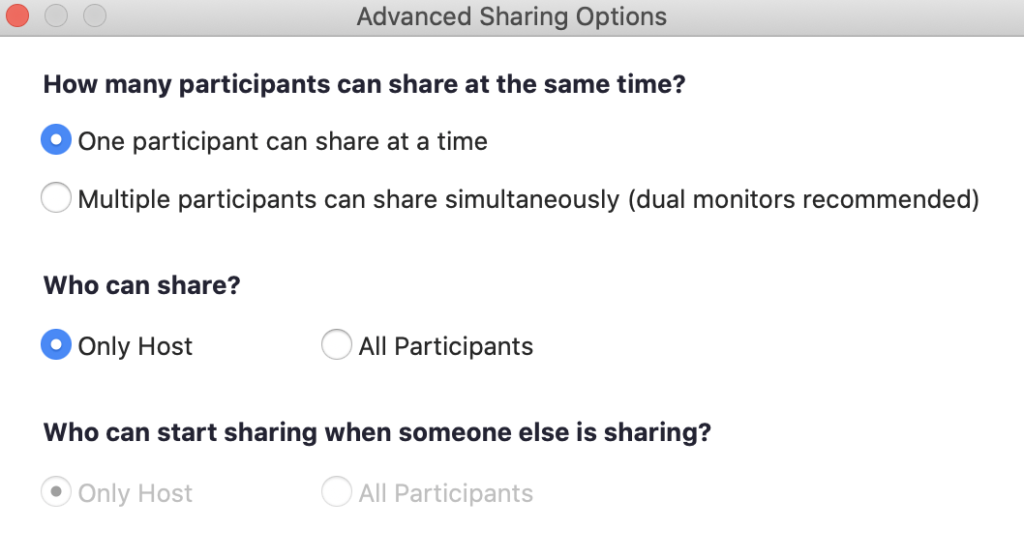
Whiteboard
This can be used for instruction purposes. As the host, you can determine who can write on the whiteboard in the settings. You can select host only or all participants and allow your students to write on the whiteboard.
Chat
You can use the chat feature to engage your students by having them answer questions you ask or ask questions to the group.
Zoom Icons
Students enjoy using the Zoom icons. You can have them give a thumbs up if they are ready, use the raise hand icon to ask a question, and use the clap icon when they agree with what a classmate has shared.
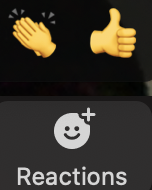
Breakout Rooms
This feature is great for putting your students in small groups. Best of all, as the host, you can select the number of rooms and number of participants in each room. You can have Zoom automatically generate groups or you can customize them. You can also hop from room to room and check on each group. Lastly, you have control as to how long students spend in the breakout room.

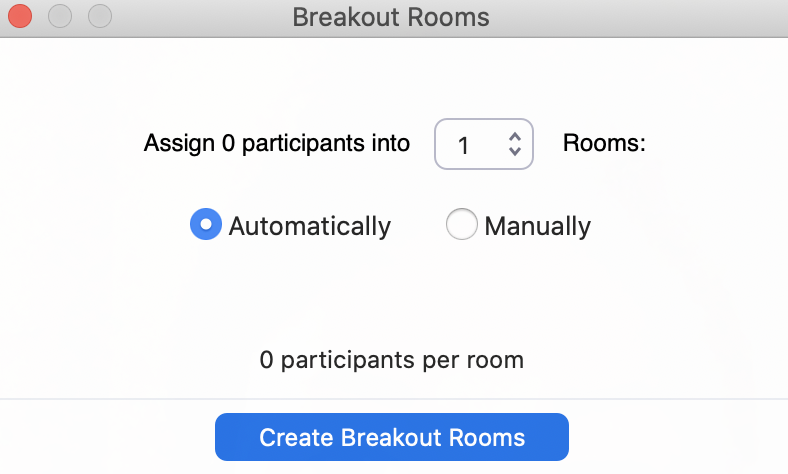
Polling
If you have the paid education version of Zoom, you can utilize the polling feature with your class. The polling feature allows you to customize multiple choice questions for participants. You can also share polling results with them. Zoom polling is a great way to promote engagement during your virtual meetings.
I hope these Zoom meeting tips and practices will be helpful to you as you embark into virtual meetings with your students. If you are looking for other helpful resources for distance learning, be sure to check out my blog posts: 5 Distance Learning Tips for Teachers and Daily Agenda Slides Make Life Easier in the Classroom.



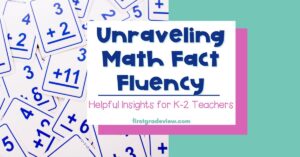
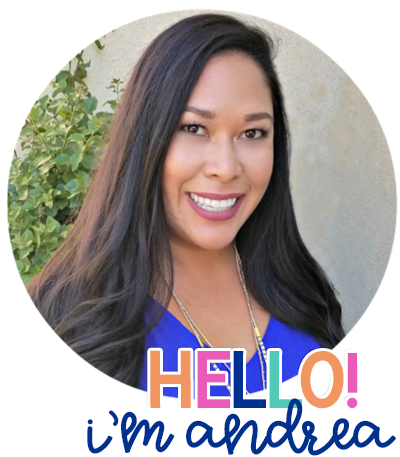
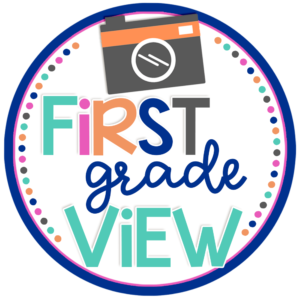
No Comments